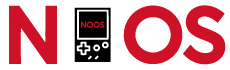Introduction
As an ecommerce business owner, you invest a lot of time and effort into driving traffic to your website. However, all your efforts can go in vain if your checkout page is not optimized to reduce abandonment. In this article, we will explore effective strategies to optimize your ecommerce checkout page and increase your conversion rates.
Keep the Checkout Process Simple
One of the main reasons for cart abandonment is a lengthy and complicated checkout process. Streamline your checkout page by minimizing the number of steps required to complete a purchase. Avoid asking for unnecessary information that can deter potential customers.
1. Single-Page Checkout
Consider implementing a single-page checkout where all the necessary steps are displayed on a single page. This eliminates the need for customers to navigate through multiple pages, reducing the chances of abandonment. Ensure that each step is clearly marked and easily accessible.
2. Eliminate Unnecessary Form Fields
Excessive form fields can be overwhelming and time-consuming for customers. Only ask for essential information that is necessary for completing the purchase. Remove any optional fields that are not crucial for the transaction. The shorter and simpler the form, the more likely customers are to proceed.
3. Autocomplete and Autofill
Utilize autocomplete and autofill features to make the checkout process faster and more convenient for customers. Automatically populate fields such as shipping addresses, billing addresses, and credit card information based on the customer’s previous inputs. This reduces the effort required from the customer and encourages them to complete the purchase.
4. Clear Call-to-Action Buttons
Make sure your call-to-action buttons, such as “Proceed to Checkout” or “Place Order,” are prominent, visually appealing, and easy to locate. Use contrasting colors that stand out on the page and position them strategically to catch the customer’s attention. Clear and compelling button text can also enhance click-through rates.
5. Provide Order Summary
Display a concise and visually appealing summary of the customer’s order on the checkout page. Include product names, quantities, prices, and any applicable discounts. This reinforces the customer’s buying decision and provides a sense of transparency and trustworthiness.
Provide Guest Checkout Option
Many customers prefer not to create an account during the checkout process. Offer a guest checkout option to cater to this group of customers. This eliminates the need for customers to fill out lengthy registration forms, resulting in a smoother and quicker checkout experience.
1. Clear Guest Checkout Option
Make sure the guest checkout option is clearly visible and easily accessible on your checkout page. Use a prominent button or link that clearly states “Guest Checkout” or “Checkout as Guest.” This reassures customers that they have the option to proceed without creating an account.
2. Explain Benefits of Guest Checkout
Some customers may be hesitant to use the guest checkout option due to concerns about order tracking or future access to their order history. Address these concerns by providing clear explanations of the benefits of guest checkout, such as faster checkout, no account creation hassle, and the ability to securely complete their purchase.
3. Offer Guest Account Conversion
After a successful guest checkout, offer customers the option to convert their guest account into a full account by simply setting a password. This allows them to access their order history, track shipments, and enjoy other benefits associated with having an account. Make this conversion process seamless and hassle-free.
Clear and Concise Instructions
Ensure that your checkout page provides clear and concise instructions to guide customers throughout the process. Use simple language and avoid technical jargon that can confuse users. Clearly label each field and provide helpful tooltips where necessary.
1. Step-by-Step Guidance
Break down the checkout process into clear steps and provide guidance for each step. Use progress indicators to show customers where they are in the process and how many steps are remaining. This helps customers understand the process and reduces any confusion or uncertainty.
2. Use Visual Cues
Visual cues can be powerful in guiding customers through the checkout process. Use arrows, checkmarks, or other visual elements to indicate the flow of the process or completed steps. This visual reinforcement helps customers feel more confident and in control.
3. Tooltips for Complex Fields
If certain form fields require additional explanation or clarification, consider using tooltips. Tooltips are small pop-up boxes that provide further information when customers hover over or click on a specific field. This helps customers understand the purpose or format of the field, reducing potential errors or confusion.
4. Error Messages with Clear Instructions
If customers encounter an error during the checkout process, provide clear and specific error messages that explain the issue and suggest a solution. Instead of generic error messages, give instructions on how to correct the error or provide alternative options. This helps customers resolve issues quickly and proceed with their purchase.
Display Progress Indicators
When customers know how far they are in the checkout process, they are more likely to complete the purchase. Implement progress indicators to show customers the steps involved in completing their order. This helps to alleviate any uncertainty and keeps customers engaged.
1. Step-by-Step Progress Bar
Use a progress bar that clearly indicates the customer’s progress throughout the checkout process. Divide the progress bar into sections representing each step, and highlight the current step. This allows customers to visualize their progress and estimate the time required to complete the purchase.
2. Visual Representation of Steps
In addition to a progress bar, consider using visual icons or images to represent each step. For example, use a shopping cart icon for the cart review step and a credit card icon for the payment step. This adds a visual element that reinforces the customer’s understanding of the process.
3. Estimated Time or Remaining Steps
Include an estimated time or the number of remaining steps on the checkout page. This provides customers with a sense of control and helps manage their expectations. If possible, dynamically update the estimated time based on the customer’s progress to create a more personalized experience.
Optimize Loading Speed
Slow loading times can frustrate customers and lead to cart abandonment. Optimize your checkout page to load quickly by compressing images, minimizing scripts, and utilizing caching techniques. A faster checkout process improves the overall user experience and increases the likelihood of conversion.
1. Image Compression
Compress and optimize the images used on your checkout page to reduce file sizes without sacrificing quality. Use image compression tools or plugins to automatically optimize images during the upload process. This significantly improves loading speed, especially for customers with slower internet connections or mobile devices.
2. Minimize Scripts and CSS
Review and optimize the scripts and CSS files used on your checkout page. Remove any unnecessary or redundant code that may slow down the loading time. Combine and minify multiple scripts and CSS files into a single file to reduce the number of requests made by the browser.
3. Browser Caching
Enable browser caching on your checkout page to store static resources, such as images, scripts, and CSS files, on the customer’s device. This allows subsequent visits to load these resources from the cache instead of downloading them again, resulting in faster page load times.
4. Content Delivery Network (CDN)
Consider using a content delivery network (CDN) to deliver your checkout page’s static resources from servers located geographically closer to your customers. This reduces the distance and network latency, resulting in faster loading times. Choose a CDN provider with a strong network presence and reliable performance.
5. Performance Monitoring and Optimization
Regularly monitor the performance of your checkout page using tools like Google PageSpeed Insights or GTmetrix. Identify bottlenecks or areas for improvement and optimize accordingly. Continuously test and refine your optimization strategies to ensure your checkout page is consistently fast and responsive.
Offer Multiple Payment Options
Not all customers prefer the same payment method. By offering a variety of payment options, such as credit cards, PayPal, and digital wallets, you cater to individual preferences and increase the chances of completing a sale. Ensure that your payment options are prominently displayed on the checkout page.
1. Credit Cards
Accept major credit cards, such as Visa, Mastercard, American Express, and Discover. Display recognizable icons for each accepted card to instill confidence in customers. Ensure that the credit card fields are clearly labeled and easy to fill out.
2. PayPal
Integrate PayPal as a payment option on your checkout page. Many customers prefer using PayPal for its convenience and security. Display the PayPal logo prominently and provide clear instructions on how to use PayPal for the transaction.
3. Digital Wallets
Include popular digital wallets like Apple Pay, Google Pay, or Amazon Pay as payment options. These wallets offer a seamless checkout experience for customers who have saved their payment credentials. Display the digital wallet icons and provide instructions on how to use themfor the transaction.
4. Alternative Payment Methods
Consider offering alternative payment methods, such as bank transfers, cryptocurrencies, or buy-now-pay-later options. These options cater to customers who prefer alternative payment methods or have specific preferences. Clearly communicate the availability of these options and provide any necessary instructions or links.
5. Display Accepted Payment Icons
Showcase the accepted payment icons prominently on your checkout page. Displaying recognizable icons builds trust and reassures customers that their preferred payment method is supported. Place the icons near the call-to-action buttons to enhance visibility and encourage customers to proceed with the purchase.
Highlight Security Measures
Security concerns often discourage customers from proceeding with their purchase. Reinforce trust by prominently displaying security badges, SSL certificates, and secure payment icons on your checkout page. Assure customers that their personal and financial information is safe and protected.
1. SSL Certificate and HTTPS
Ensure that your checkout page is secured with a valid SSL certificate, indicated by the presence of “https://” in the URL and a padlock icon in the browser’s address bar. This encrypts sensitive information and protects it from unauthorized access. Display the SSL certificate badge prominently on the checkout page.
2. Trusted Security Badges
Showcase trusted security badges, such as Norton Secured, McAfee Secure, or Truste, on your checkout page. These badges indicate that your website has undergone security scans and meets industry standards for protecting customer information. Place the badges near the payment options or at the bottom of the page for maximum visibility.
3. Secure Payment Icons
Include secure payment icons, such as Verified by Visa or Mastercard SecureCode, to reassure customers that their transactions are protected. These icons indicate that additional security measures are in place to prevent fraudulent activities. Display the icons near the payment options or next to the call-to-action buttons.
4. Privacy Policy and Data Protection
Link to your privacy policy and clearly communicate your commitment to data protection on the checkout page. Assure customers that their personal information will be handled securely and will not be shared with third parties without consent. Transparency regarding data usage builds trust and confidence in your brand.
Enable Auto-Fill
Make the checkout process faster and more convenient by enabling auto-fill functionality. This allows customers to populate their shipping and billing information with just a few clicks. Minimizing the effort required to enter information encourages customers to complete their purchase.
1. Auto-Fill for Address Fields
Enable auto-fill for address fields by utilizing the browser’s autofill feature. This allows customers to quickly populate their address by selecting from their previously entered addresses. Ensure that the address fields are correctly labeled to align with the autofill data, improving accuracy and efficiency.
2. Auto-Fill for Payment Information
Integrate with payment gateways or third-party services that support auto-filling of payment information. This allows customers to save their payment credentials securely and quickly populate the necessary fields during checkout. Clearly communicate the availability of this feature and the security measures in place to protect the stored information.
3. Request Confirmation for Auto-Fill
When auto-fill is enabled, request confirmation from customers before proceeding with the pre-filled information. This ensures accuracy and allows customers to review and make any necessary changes before finalizing their purchase. Provide an option to edit or update the pre-filled information if needed.
Provide Clear Return and Refund Policies
Lack of clarity regarding return and refund policies can deter potential customers from making a purchase. Clearly state your policies on the checkout page, emphasizing hassle-free returns and refunds. This builds trust and confidence in your brand, reducing the likelihood of cart abandonment.
1. Clearly Display Returns and Refunds Link
Include a prominent link or button that directs customers to your returns and refunds policy. Place it near the call-to-action buttons or in a visible location on the checkout page. The link should be labeled clearly, such as “Returns and Refunds” or “Our Guarantee,” to attract attention and reassure customers.
2. Summarize Key Return and Refund Points
Provide a concise summary of your return and refund policy on the checkout page. Highlight key points, such as the timeframe for returns, accepted conditions for refunds, and any associated fees or restrictions. This gives customers a quick overview of your policy without having to navigate to a separate page.
3. Emphasize Hassle-Free Returns
Emphasize that your returns process is hassle-free and customer-friendly. Highlight features such as free return shipping, no restocking fees, and easy return initiation. This reassures customers that they can shop with confidence, knowing that they have the option to return or exchange items if needed.
4. Provide Customer Support Contact Information
Include your customer support contact information, such as phone number or email, on the checkout page. Assure customers that they can reach out for any questions or concerns regarding returns or refunds. Responsive and helpful customer support builds trust and encourages customers to complete their purchase.
Mobile-Friendly Design
A significant portion of online shoppers use mobile devices to make purchases. Ensure that your checkout page is mobile-friendly and responsive. Optimize the design to fit different screen sizes and make buttons and forms easily clickable on touchscreens.
1. Responsive Design
Implement a responsive design that automatically adapts to different screen sizes and orientations. This ensures that your checkout page looks and functions well on smartphones, tablets, and other mobile devices. Test the responsiveness across various devices and adjust the design as needed.
2. Mobile-Optimized Layout
Consider a mobile-first approach when designing your checkout page. Prioritize the most important elements, such as the call-to-action buttons and form fields, to be easily accessible and visible on smaller screens. Minimize scrolling and optimize the layout for a seamless mobile experience.
3. Simplified Navigation
Simplify the navigation on your mobile checkout page to minimize distractions and improve usability. Remove unnecessary elements, such as navigation menus or banners, that may clutter the screen or divert the customer’s attention. Focus on the essential steps and information required to complete the purchase.
4. Touch-Friendly Buttons and Forms
Ensure that buttons and form fields are large enough and have enough spacing to be easily clickable or tappable on touchscreens. Avoid small or closely spaced elements that may result in accidental clicks or frustrating user experiences. Test the touch-friendliness of your buttons and forms on various mobile devices.
Minimize Distractions
Keep your checkout page focused and free from distractions. Remove unnecessary navigation menus, banners, and pop-ups that can divert customers’ attention and increase the chances of abandonment. The checkout page should guide customers towards completing their purchase seamlessly.
1. Streamlined Design
Opt for a clean and minimalist design for your checkout page. Remove any non-essential elements that may distract or confuse customers. Focus on the necessary information and actions to complete the purchase, such as order summary, shipping options, and payment details.
2. Hide Navigation Menus
Hide the main navigation menus or limit their functionality on the checkout page. This prevents customers from navigating away from the checkout process and potentially abandoning their cart. Maintain a clear and uncluttered interface that guides customers towards completing their purchase.
3. Limit Promotions and Advertisements
Avoid displaying promotions or advertisements on the checkout page to prevent distractions. While upselling or cross-selling can be beneficial, focus on displaying relevant suggestions within the checkout process itself, such as related products or optional add-ons. Minimize the use of pop-ups or banners that may interrupt the checkout flow.
4. Minimize Form Fields
Reduce the number of form fields on your checkout page to minimize customer effort and increase the chances of completion. Only ask for essential information required to process the order. Avoid optional fields that may create unnecessary friction or cause customers to second-guess their purchase.
Show Product Details
Provide customers with a summary of their order on the checkout page. Include product names, quantities, prices, and any applicable discounts. This helps customers verify their purchase and reduces the likelihood of surprises or confusion during the checkout process.
1. Clear and Concise Order Summary
Summarize the customer’s order in a visually appealing and easy-to-understand format. Include a line-by-line breakdown of the products, quantities, prices, and any discounts applied. This allows customers to review their order and ensure accuracy before proceeding.
2. Product Images and Descriptions
Consider displaying thumbnail images and brief descriptions of the products in the order summary. This provides visual reinforcement and helps customers confirm that they have selected the correct items. Ensure that the images are clear and the descriptions are concise but informative.
3. Shipping and Tax Details
Include clear information about shipping fees and tax calculations in the order summary. Break down any additional costs and display the total amount to be paid. Transparencyregarding pricing and fees builds trust and prevents any unexpected surprises during the checkout process.
4. Prominently Display Discounts or Promo Codes
If a customer is eligible for any discounts or has a promo code, ensure that it is prominently displayed in the order summary. Clearly indicate the amount saved or the applied discount code. This helps customers feel confident that they are receiving the best possible deal.
Utilize Social Proof
Include testimonials, reviews, and ratings on your checkout page to instill confidence in potential customers. Social proof acts as a powerful persuasion tool, showing that others have already had a positive experience with your products and services.
1. Testimonials and Reviews
Showcase testimonials or reviews from satisfied customers who have previously purchased from your store. Include their name, photo (if available), and a brief testimonial or review highlighting the positive aspects of their experience. This helps build trust and showcases the credibility of your brand.
2. Ratings and Average Reviews
If your products have ratings or average reviews, display them on the checkout page. This provides customers with an at-a-glance understanding of the quality and satisfaction associated with your products. Highlight positive ratings or reviews to further reinforce the positive reputation of your brand.
3. Trust Badges or Certifications
Showcase any trust badges or certifications your business has received, such as BBB accreditation or industry-specific certifications. These badges signify that your business meets certain standards and can be trusted. Place the badges near the testimonials or reviews to enhance their impact.
4. User-Generated Content
Consider featuring user-generated content, such as customer photos or social media posts, that showcase your products being used or enjoyed by real customers. This provides a visual representation of your products in action and increases customer confidence in their purchasing decision.
Optimize Error Handling
Errors during the checkout process can frustrate customers and lead to abandonment. Implement clear error messages that explain the issue and suggest a solution. By providing helpful guidance, you can minimize customer frustration and increase the chances of successful completion.
1. Clear and Informative Error Messages
When a customer encounters an error, display a clear and concise error message that describes the issue in non-technical language. Avoid generic error messages that may confuse customers. Clearly explain what went wrong and provide specific instructions on how to resolve the issue.
2. Highlight Invalid Fields
If a form field contains invalid or missing information, visually highlight the field to draw the customer’s attention. Use color cues or error icons to indicate the problematic fields. This helps customers quickly identify and correct any errors, reducing frustration and improving the overall checkout experience.
3. Offer Suggestions for Resolution
When an error occurs, provide suggestions or alternative options to help customers resolve the issue. For example, if a credit card is declined, suggest double-checking the entered information or trying a different payment method. Offering clear solutions empowers customers to overcome obstacles and proceed with their purchase.
4. Live Validation and Real-Time Feedback
Implement live validation and real-time feedback as customers fill out form fields. This provides immediate feedback on the validity or completion of the entered information. For example, validate email addresses or credit card numbers as they are entered to reduce errors and prevent submission issues.
Implement Live Chat Support
Offer live chat support on the checkout page to assist customers with any questions or concerns they may have. Real-time assistance can help resolve issues, build trust, and ultimately increase conversion rates. Ensure that your live chat feature is easily accessible and responsive.
1. Visible and Accessible Chat Button
Place a visible and easily accessible chat button on the checkout page. Use a recognizable chat icon or label, such as “Chat Now” or “Need Help?”, to attract attention. Position the chat button in a consistent location across your website to provide a seamless experience for customers.
2. Instant Response Time
Ensure that your live chat support team is trained to provide prompt and helpful responses. Customers expect quick assistance, especially during the checkout process. Minimize wait times and provide real-time solutions to any issues or questions raised by customers.
3. Proactive Chat Invitations
Consider implementing proactive chat invitations to engage customers who may be hesitating or spending an extended amount of time on the checkout page. Trigger a chat invitation after a certain period of inactivity or when specific actions indicate potential confusion or frustration. Personalize the invitation to offer assistance and address any concerns.
4. Knowledgeable Support Agents
Ensure that your live chat support agents are knowledgeable about your products, policies, and the checkout process. They should be able to provide accurate information, resolve issues effectively, and offer recommendations when needed. Invest in ongoing training and provide resources to keep your support team up to date.
Test and Optimize
Regularly test and analyze your checkout page’s performance to identify areas for improvement. Utilize tools such as A/B testing to experiment with different layouts, designs, and elements. Continuously optimize your checkout page based on data-driven insights to maximize conversions.
1. A/B Testing for Layout and Design
Split test different layouts and designs of your checkout page to identify the most effective version. Experiment with variations of button placement, form fields, colors, and overall visual appeal. Analyze the data and insights from A/B tests to make informed decisions on optimizing the checkout page.
2. Conversion Funnel Analysis
Analyze the conversion funnel of your checkout page to identify potential drop-off points or areas causing customer hesitation. Use analytics tools to track customer behavior, such as the number of abandoned carts at each step or the average time spent on the page. Address any bottlenecks or issues that may hinder conversions.
3. Heatmap Analysis
Use heatmap analysis tools to visualize customer interactions and behavior on your checkout page. Heatmaps show where customers click, move their mouse, or spend the most time. Identify hotspots or areas of interest to optimize the placement of important elements, such as buttons or form fields, and improve the overall user experience.
4. Customer Feedback and Surveys
Solicit feedback from customers who have completed the checkout process or abandoned their carts. Use surveys or feedback forms to gather insights on their experience, any issues encountered, or suggestions for improvement. Incorporate this feedback into your optimization efforts to address pain points and enhance customer satisfaction.
5. Continuous Iteration and Improvement
Optimization is an ongoing process. Continuously monitor and analyze the performance of your checkout page, implement changes based on data and insights, and track the impact of those changes. Regularly iterate and improve to ensure that your checkout page is always optimized for reducing abandonment and increasing conversions.
An optimized ecommerce checkout page is crucial for reducing abandonment and improving conversion rates. By simplifying the process, providing clear instructions, ensuring security, and optimizing for mobile devices, you can create a seamless and user-friendly checkout experience. Regular testing and optimization will allow you to fine-tune your checkout page and maximize your ecommerce success.